Your Mac Deserves Better Apps
- Yarin

- May 4
- 10 min read
Updated: May 7
You’ve read those blog posts — 20 tools you “must try,” written by someone who barely uses half of them. I actually use these.
I switched to Mac during the second semester of my bachelor's degree, back when it was still called OS X (before Apple renamed it to macOS — remember the brushed metal UI?). Coming from Windows, I quickly realized that macOS was missing a lot of the small functionality I was used to. So I did what any curious nerd would do — I went searching.
I started reading, testing, and exploring the Mac app ecosystem, and along the way, I found some incredible tools that transformed how I used the machine. Since then, I’ve made it a habit to keep digging — every now and then, I go down another rabbit hole to discover what’s new and what could make my setup even smoother.
I’m someone who lives on their Mac. I use it to work, write, plan, design, browse, and occasionally binge a YouTube hole about productivity tools (ironic, I know). Over time, I’ve refined my setup — ditching the distractions and doubling down on the stuff that actually improves my day-to-day.
Every app on this list started out as an experiment. Some lasted a week, others an hour. What you see here are the ones that stuck.
📌 Quick note on AI
You’ll notice a lot of these apps have started layering in AI features — from text prediction to smart summaries to built-in assistants.
But let’s be real: Everyone’s adding it, whether it makes sense or not.
This post isn’t about chasing trends. If the AI features help, great. But I’d still be using most of these apps without them.Each tool is broken down into:
Intro – What the app does and why it matters
Category – App type
Pricing – Free, Paid, or Freemium
Why It’s Worth Using – What’s in it for you
How I Use It – Practical examples
Things to Consider – Potential downsides
Alternatives – Other options worth knowing and how they compare
Raycast
Raycast is the Spotlight replacement I didn’t know I needed — until I used it. It’s fast, clean, and unexpectedly capable. From launching apps to creating calendar events or triggering scripts, it brings everything I do on my Mac a few keystrokes closer. Once you get used to it, going back feels frustrating.

Website: raycast.com
Category: Productivity / Launcher
Pricing: Free (Pro plan available)
Why It’s Worth Using:
Opens anything instantly, manages clipboard history, integrates with popular tools like GitHub and Google Calendar. Tons of productivity-focused extensions.
How I Use It:
Launch apps, quick calculations and currency conversions, search for stuff on my Mac, use Slack and GitHub plugins, clipboard history, and more.
Things to Consider:
Some users note it lacks a few power features that Alfred's been refining for years, like advanced workflows. The extension library is growing fast though.
Alternatives:
Alfred – More mature, better for deep customization and power-user workflows. Compare → Compare Raycast vs. Alfred →
Spotlight – Built-in and simple, but limited by comparison.
AltTab
You know that moment on Mac when you hit Cmd + Tab and realize you can't quickly jump between two Chrome windows? AltTab fixes that. It brings true window-level switching to macOS.

Website: alt-tab-macos.netlify.app
Category: Window Management
Pricing: Free (open source)
Why It’s Worth Using:
AltTab fills a glaring macOS gap — proper window switching. It’s a tiny app that makes a massive difference if you multitask across several windows (devs, designers, I’m looking at you). Once you use it, Cmd + Tab without it feels broken.
How I Use It:
Switch between multiple browser windows, preview tabs, and avoid Mission Control entirely.
Things to Consider:
It’s not perfect. Occasionally buggy, especially after sleep or updates. Sometimes it just needs a quick relaunch.
Alternatives:
Mission Control – Built-in but clunky, and not keyboard-friendly.
Switch to Windows
Rectangle
Rectangle gives your Mac basic window management — finally.

Website: rectangleapp.com
Category: Window Tiling / Productivity
Pricing: Free (Pro available)
Why It’s Worth Using:
No fluff — just clean, consistent window snapping that speeds up your day. Built on Spectacle, but actively maintained and better in every way.
How I Use It:
I use Rectangle to stack windows side by side across my dual monitor setup — turning two screens into four usable zones.
Things to Consider:
The free version does 95% of what you need. Pro adds custom layouts and shortcuts, but I’ve never felt the need to upgrade.
Alternatives:
Magnet – Paid, simpler, and slightly more polished UI.
Spectacle – Now defunct, but was the original inspiration for Rectangle. If you used and loved Spectacle, Rectangle is the direct upgrade.
Native macOS – You can manually resize windows or full-screen them... but that’s about it.
Superhuman
Superhuman is what happens when someone builds an email app for people who hate email.

Website: superhuman.com
Category: Email / Communication
Pricing: Paid ($30/month)
Why It’s Worth Using:
Superhuman strips email down to the essentials. It’s fast, local, and beautifully minimal. Perfect if you just want to triage, reply, and be done — without the mental clutter of a web-based inbox.
How I Use It:
I batch process emails using only the keyboard — trash, reply, snooze, repeat. It’s so fast and frictionless, it actually makes me want to reach inbox zero.
Things to Consider:
It’s $30/month — not cheap for an email app, even a fast one. The iOS app is just okay; it works, but doesn’t match the speed or polish of the Mac version. It also only supports Gmail and Outlook accounts — so if you’re using iCloud or anything custom (IMAP), you’re out of luck.
Alternatives:
Gmail (in browser) – It works, but it’s noisy, distracting, and slow — especially compared to a native app.
Notion Mail (beta) – Notion’s minimalist email client, tightly integrated with their ecosystem. Promising, but still early.
Apple Mail – Built-in, customizable with plugins, but outdated UX.
Fantastical
Fantastical is the calendar app Apple should’ve built. It’s beautiful, fast, and actually fun to use. You can just type "Lunch with Dad tomorrow at 13:00" and boom — it’s in the calendar.

Website: flexibits.com/fantastical
Category: Calendar / Productivity
Pricing: Freemium (full version requires subscription)
Why It’s Worth Using:
Natural language input is killer. The menu bar view is always a keystroke away. The UI is polished without being flashy, and it handles multiple calendars like a champ — personal, work, shared, all in one clean view. It also has a great iOS widget, which makes it easy to glance at your day without unlocking a single app.
How I Use It:
I keep the menu bar view open to see my week at a glance, add events using just the keyboard, toggle between personal and work calendars, and handle shared invites. Most importantly — it’s a native Mac app, so I don’t need to open a browser and risk falling into a YouTube rabbit hole. That alone is worth something.
Things to Consider:
It’s not cheap. If you just need a basic calendar, Apple Calendar might be enough. But if you care about speed, UX, and focus — this one delivers.
Alternatives:
Notion Calendar – Clean UI and part of the Notion ecosystem, still evolving but promising.
Apple Calendar – Built-in and iCloud-friendly, but limited and kind of clunky.
Google Calendar – Solid features, but browser-only on Mac unless you use third-party wrappers — which defeats the whole point for me.
ProtonVPN
ProtonVPN nails the balance between privacy and usability. The Mac app is smooth, non-intrusive, and just works — I’ve never seen a speed dip, and it quietly keeps me protected without constantly waving for attention.

Website: protonvpn.com
Category: VPN / Security
Pricing: Free + Paid plans
Why It’s Worth Using:
It’s one of the few VPNs that actually feels honest. Built by the ProtonMail team, it’s open-source, no-logs, and refreshingly scam-free — even the free plan.
How I Use It:
I leave it on in the background, and that’s kind of the point. No micromanaging, no toggling — just quiet, always-on protection wherever I go.
Things to Consider:
You’ll feel the difference on the free plan during peak times. The UI works, but it’s closer to functional than beautiful — think “privacy-first,” not “designed in Figma.”
Alternatives:
NordVPN – Mainstream, more features, but more marketing noise too. Slower.
Apple Private Relay – Free for iCloud+ users. Great for Safari, but limited scope and no server location control.
1Password
1Password made me stop treating security like a chore. It handles everything I throw at it — logins, codes, secret notes — and syncs perfectly across all my devices.
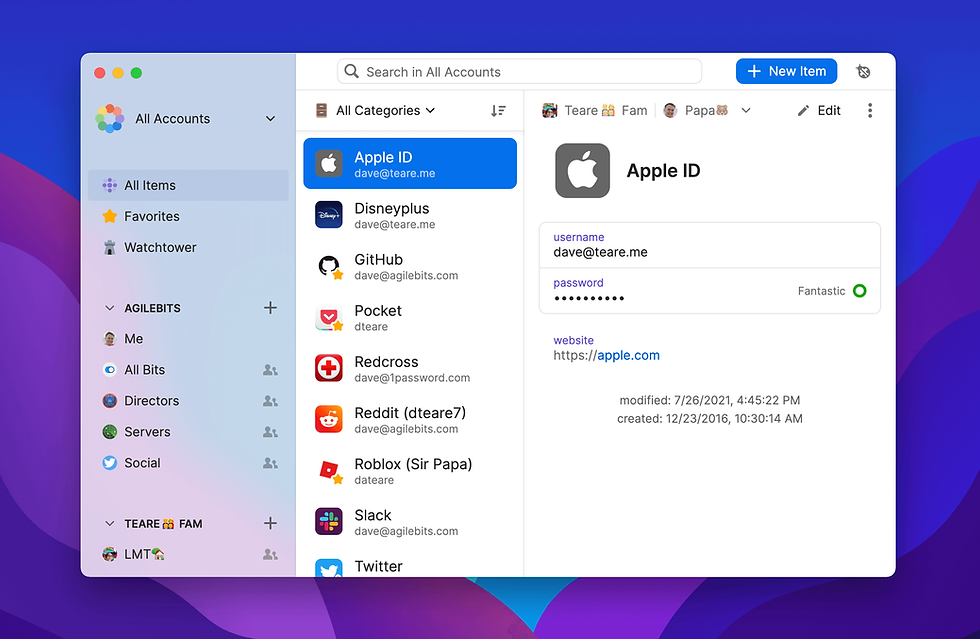
Website: 1password.com
Category: Password Manager
Pricing: Paid (starts at $2.99/month)
Why It’s Worth Using:
It’s secure, polished, and smooth across platforms. The UI is clean, the iOS app is excellent, and the Chrome extension works exactly how you want it to. Plus, unlike some others, 1Password hasn’t had major security scandals — which counts for a lot in a password manager.
How I Use It:
I use it to store all my logins, SSH keys, API tokens, and recovery phrases — basically anything sensitive that I don’t want floating around in plaintext or a notes app.
Things to Consider:
It’s subscription-only now. Some power users prefer open-source alternatives.
Alternatives:
Dashlane – Similar feature set with a slicker design, but buggier.
iCloud Keychain – Built into macOS/iOS, basic but fine for personal use.
Keka
Keka does one job — and nails it. Zip, extract, drag, done. No weird dialogs. No trial version. Just a clean little app that should probably come preinstalled on macOS.

Website: keka.io
Category: File Management / Utility
Pricing: Paid (one-time, cheap)
Why It’s Worth Using:
Handles every format I’ve thrown at it — ZIP, RAR, 7z, TAR, GZIP, you name it. The interface is clean, fast, and totally Mac-native. It just works, even when the built-in Archive Utility taps out.
How I Use It:
Zip, extract, forget. I’ve set Keka as my default archive tool and now everything just works.
Things to Consider:
Keka is free if you download it directly from the website. The Mac App Store version costs a few bucks — which helps support the indie dev, if you feel like showing love.
Alternatives:
macOS Archive Utility – Built-in, works fine for .zip files, but that’s about it. No support for RAR, 7z, or customization.
Todoist
Todoist is the one to-do app I keep coming back to. It’s simple, fast, and reliable — without trying to be your second brain or some life operating system. It does what I need: keeps me on track without making task management a task in itself.

Website: todoist.com
Category: Productivity / Task Management
Pricing: Freemium
Why It’s Worth Using:
Todoist is fast, clean, and just smart enough. Natural language input works beautifully (“Call Mom every Friday”), the shortcuts are quick, and the calendar integration actually helps. It’s powerful without being bloated — which is rare.
How I Use It:
I’ve got Todoist running on my personal Mac, work Mac (different account), and iPhone — no sync issues, ever. I use it for dumping quick thoughts, planning my week, and sharing a few lists with others when needed. It’s fast, minimal, and actually keeps me sane.
Things to Consider:
The free version is solid, but once you want reminders or smart filters, you’ll need to upgrade. Also, shortcut support on Hebrew keyboards (and maybe others) is rough — and I’ve had it randomly crash a few times when I’m moving fast.
Alternatives:
Things 3 – Gorgeous UI and buttery smooth, but only works on Apple devices — and it’s not cheap. You’ll pay separately for Mac, iPhone, and iPad.
Apple Reminders – Built-in and free, syncs via iCloud, and fine for simple lists — but limited once your task list gets serious.
Notion
Notion is digital LEGO. You can build a second brain, or just a decent to-do list. Notes, tasks, wikis, dashboards, databases — it’s all there, and it all works the way you want it to. Just don’t fall into the trap of designing the perfect system instead of actually using it. (Been there.)

Website: notion.so
Category: Productivity / Note-taking
Pricing: Free + Paid plans
Why It’s Worth Using:
Wildly customizable, blocks system lets you create anything. Syncs beautifully across devices.
How I Use It:
Content planning, trip itineraries, habit tracker, reading list, writing notes, and more.
Things to Consider:
Performance can be sluggish with big pages. Easy to over-engineer if you’re not careful.
Alternatives:
Obsidian – Markdown-based and local-first, great for writers.
Apple Notes – Fast, synced, and free. Great for capturing thoughts, but limited structure.
Hidden Bar
Hidden Bar does one thing and does it well: it hides the mess in your menu bar. Install it once, set it up in 10 seconds, and enjoy the clean top-right corner of your screen like a civilized person.

Website: github.com/dwarvesf/hidden
Category: Utility / Menu Bar Organizer
Pricing: Free (open source)
Why It’s Worth Using:
It keeps your menu bar clean without killing any functionality. You don’t have to quit apps or dig into settings — just hide what you don’t need until you do. It’s lightweight, free, and doesn’t try to be clever. Exactly what you want from a utility like this.
How I Use It:
Hide background utilities like VPNs, sync services, or dev tools until I need them.
Things to Consider:
Very basic. Doesn’t offer automation or smart rules like Bartender.
Alternatives:
Bartender – Paid, more powerful and customizable.
IINA
IINA feels like what VLC would be if someone redesigned it this decade. It’s fast, modern, and actually looks like a Mac app. It plays basically anything, doesn’t complain, and doesn’t make you feel like you’ve time-traveled to 2008.

Website: iina.io
Category: Media Player
Pricing: Free (open source)
Why It’s Worth Using:
It supports pretty much every format you’ll ever run into — with native macOS features like Picture-in-Picture, media key support, and dark mode baked right in.
How I Use It:
It’s my default for anything video-related. Movie files, demo reels, screen recordings
Things to Consider:
Still technically “in development,” so you might hit the occasional bug — especially with weirder codecs. It’s not as tweakable as VLC if you’re deep into audio filters or custom hotkeys, but for 99% of cases, it’s the better daily driver.
Alternatives:
VLC – More powerful under the hood, but dated UI.
QuickTime Player – Built-in, fine for basics — until you hit a format it doesn’t like.
Okay, Your Turn
The goal here isn’t just to flex my app drawer — it’s to share what’s actually working.
These apps help me move faster, stay focused, and enjoy the machine I stare at all day. But I know I’ve barely scratched the surface.
Got a brilliant little tool that no one talks about? A better calendar? A life-saving automation hack? Hit me up.
I’d love to turn this post into a living, breathing Mac stack — one that evolves with all of us.
Thanks for reading!
Yarin